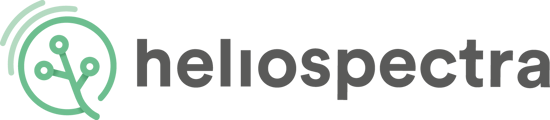Download the helioCONNECT software.
Select the version compatible with your computer.
For Windows:
helioCONNECT v 3.0.9 - Windows
helioCONNECT v 3.0.8 - Windows
helioCONNECT v 3.0.7 - Windows
helioCONNECT v 3.0.5 - Windows
For MAC OS:
System Assistant - Mac (Later than M1)
As a Mac user, you should select helioCONNECT for M1 or x86 depending on the type of processor in your computer. To see what type of processor your computer has, click the Apple in the top left corner and select "About this Mac". If you see an item labelled "Chip" your Mac has Apple silicon and you should get the M1-version. For Chip later than M1-version, please use System Assistant (Old version of helioCONNECT). Please allow System Assistant in security settings from System settings -> Privacy and Security -> Allow System Assistant anyway. If you see an item labelled "Processer" your Mac has an Intel processor and you should get the x86-version.
If your browser blocks the download, right click the link and select "Save link as...". If a warning is prompted by your browser select "Keep file" or similar, typically found under an "advanced"- or "more"-tab.
If your Mac operating system prevents you from running helioCONNECT, go to the directory of the downloaded helioCONNECT-file, select the file and click the (•••)-button in your file browsers top right corner. Click "Open". A dialog appears with a warning. Select "Open" again. This procedure should only be needed the first time you open helioCONNECT.
WARNING:
helioCONNECT is NOT compatible with lights of model L4A (legacy product, pre 2017). L4A lights are only compatible with System Assistant (legacy software, pre 2019).