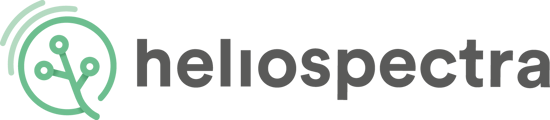Instructions for updating the helioCORE™ Lighting Control Platform.
Heliospectra will release helioCORE™ updates at various points, these updates will contain new functionality and improvements. You will be informed of new releases and you can install them on the Settings page in helioCORE™.
On the Settings page there is a section called System Settings. Here you can see the version you are currently on and below that is a button labeled Check For Update. If you click this, helioCORE™ will check to see if there is a newer version available, if there is, it will show here with the option to update to the newer version. If you click on this a dialogue box will pop up telling you not to power off helioCORE™. When the update has finished the "Current version" will have been updated to the new version number. Refresh your System Settings page to verify the version number. If you refresh before the helioCORE™ has finished updating, it might show "No version available". If this happens, please wait a few minutes and refresh again.
When you update your helioCORE™ version, the firmware in the lamp will also update at the same time, if a newer version is available. When this updates you do not have to do anything but you will notice your lights will switch off and on again during the process. You will also be able to check the process by going to the All Lights list from the Light Groups section on the Hardware page. Here you will see the status of the lamp change to Updating, when it is updating, and the firmware version in the Firmware column update to the new version once it has updated.