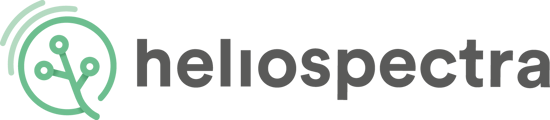Configuring a Schedule.
The Heliospectra fixtures can execute and repeat up to 150 light events per day. A light event is a setting change of one or more of the light channels in the fixture. For example, a schedule could comprise the following light events:
- At 07.00, set 400 and 420 nm LEDs to full power (1000 units). Set the 660 nm LED to 500 units.
- At 11.00, add set the 530 nm LED to 600 units output.
- At 23.00, turn off all light channels (0 units).
Please follow this procedure to set a schedule for your fixture.
- In the Web UI, click the ''Operation tab''.
- In the Intensities (1-1000) field, set the desired intensity levels for each wavelength.
- Click ''Add to schedule''. The intensity values are copied to the first schedule row.
- In the Schedule field, enter a start time for the light event in the HH:MM: SS field.
- Click the (+) button to add the light event to the schedule. A new light event row is added to the schedule.
- Repeat steps 2-5 to add additional light events to the schedule.
To remove your schedule.
- Click the (-) button next to a schedule event row, then confirm by clicking ''OK'' in the pop-up to remove the row.
To edit your schedule.
- Click ''Edit'' next to an event row to update the start time and intensities for an individual light event. Click ''Save'' to update the settings.
- Click ''Delete schedule'', then confirm by clicking ''OK'' in the popup to remove all light events from the schedule.
- Click ''Start schedule'' to start the current schedule. Click ''Stop schedule'' to stop the current schedule.
NOTE!
- The schedule relies on the lights time/clock. Please always verify that the lights time is set correctly.
- The clock in the fixtures will keep its time for 40-48 hours without external power. After 40-48 hours the clock will be reset. Verify that the clock is set correctly if the fixture has been without power for any significant amount of time.
- Schedule events override manual events. Example: In a fixture, the light events are scheduled for 13:00 and 14:00. The schedule is running. At 13:15 a manual change to the setting is made. The new setting will hold until 14:00 at which time the next scheduled event will be set.