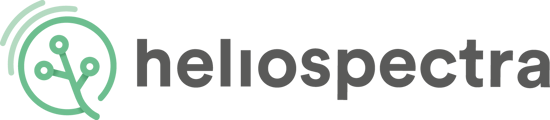If you cant reach your lights, and/or you suspect there may be issues with your router, there are alternative ways to reach your light(s). Also, this is a good walk-through if you want to check if a connection issue is in your lights or in your router setup. This may also be a necessary setup for some MAC users.

- Please start by plugging in the power cable and the Ethernet cable to the light. Connect the other end of the power cable to the wall socket and the ethernet cable directly into your computer's ethernet port. If you have multiple lights, connect all lights and your laptop to a switch (not a router) with an ethernet cable.
- Now, you need to set your computer on static IP. Choose any IP you wish, preferably within the range 169.254.0.2 - 169.254.255.254. Then you will need to set your network mask to 169.254.255.255.
- Please start Helispectra software helioCONNECT scan for the light(s) and launch the light(s).
If you can´t use helioCONNECT, you could try connecting the lights one light at a time; by opening your internet browser and type in the IP number 169.254.1.1 in your browser's URL/address field. If you still can't reach your light(s) or if you have multiple lights; please instead try typing the IP number 192.168.1.2 and go up (to 192.168.1.3, then 192.168.1.4 and 192.168.1.5 and so on..) until you find each light you are looking for.