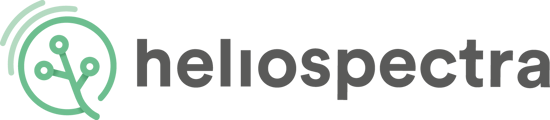Resolve the "socket error" with your Heliospectra LED Grow Lights.
A "socket error" indicates that data sent over the network has not arrived in time. The easiest solution to fix this problem is to perform a factory reset and a firmware update.
If the socket error prevails, then try to connect directly from your computer to your light. This will give an indication of whether the error is within the light itself or if it is a network error. If you can connect to the light with this method, then the error is most likely in the network configuration. Contact your local network administrator and see if they can help you sort this problem out. If you are responsible for the network yourself, then make sure that your router is set up properly.
If you are unable to connect to your light directly, then the cause might be in the configuration of the light and/or computer. If the light has been plugged in earlier and configured to use a static IP address, then the reason for the socket error might be that the computer and light are on different subnets. To check if this is the case, follow these steps:
- Use system assistant to find the IP address of the light (see image below).
- Open the TCP/IPv4 configuration on your computer. This article describes how to access these settings.
- Take note of the IP address of the computer and the subnet/netmask. It will typically be something like 255.0.0.0, 255.255.0.0 or 255.255.255.0.
- Compare the IP address of the light and the computer. The number of 255:s in the subnet mask must match the number of equal numbers in the IP addresses of the light and computer. So, as an example, if the subnet mask is 255.0.0.0 then the first number of the IP addresses must be equal (so 192. X.X.X and 192. Y.Y.Y should work, 192. X.X.X and 200. Y.Y.Y will not work). If the subnet mask is 255.255.0.0 then the two first numbers must be equal (so 192.168.X.X and 192.168.Y.Y should work, 168.192.X.X and 192.168.Y.Y will not work), and so on.
- If the light and computer are on different subnets, then change the IP settings of your computer so that they comply with the condition above.
If you have gone through all of these steps and still cannot connect to your light or if you have any trouble following these steps, then please submit a new support request, and the Heliospectra support team will do their best to help you.